How to Reset Windows 10 Login or Admin Password
How to Reset Windows 10 Login or Admin Password

Has this happened to you?
Infopackets Reader Dave C. writes:
" Dear Dennis,
I have been completely locked out of my Windows 10 machine! I tried to uninstall Avast Antivirus using Safe Mode (as this was recommended), and now Windows is asking me for a password, when before I was using a PIN number. I have NO IDEA what my password is as I have been using a PIN for the last two years. I've tried rebooting without Safe Mode but the option to use a PIN is no longer there. I am desperate! Can you help? "
My response:
There are a few ways to reset your Windows password - whether you're using Windows Vista, 7, 8, or 10. Below I'll discuss a few ways to reset your password.
Method #1: Reset Email Password using Microsoft Passport Account
This method works only for Windows 8 and 10, and only if you use an email account to login to Windows.
Steps:
- Use the Windows Live password reset page using your computer or mobile device:
https://account.live.com/password/reset
- Select "I Forgot My Password," and go to the next page.
- Follow the instructions and enter in a new password. Save the changes and reboot your PC, then try and login again.
Method #2: Reset Windows 10 Password by Reinstalling Windows
Another option is to reinstall Windows, though there are a few caveats if you use this method.
If your machine has a "reset" option during the boot process, you can "reset" your computer - but doing so will also wipe out all your data.
Another option is to use a DVD or USB containing the exact same copy of Windows that you have installed (otherwise your current Windows license will be invalid). If you own Windows 8 or 10, you can download a copy of Windows 8 or 10 using the Media Creation Tool and burn a DVD. If you own Windows Vista or 7, you will need the DVD that came with your computer - if you have one - if not, you won't be able to use this method.
Caveats:
- Some "reinstall media" (usually a DVD) that came with older Windows Vista and 7 machines will reset the entire machine by default, which means it will wipe everything out including documents, pictures, emails, etc. This type of "reinstall media" is different than standard Windows media. The good news is that you won't need to enter in your Windows license as it is hard-coded in the DVD media.
- Reinstalling Windows means that you will have to reinstall all your programs and restore your user data, assuming it has been backed up. That can take days - or even weeks.
- If you are using standard Windows install media to reinstall Windows, you will need to re-enter in your Windows license. If your machine did not come with a genuine Windows (license) sticker on it, then you won't be able activate Windows after Windows has been reinstalled.
Method #3: Reset Windows 10 Password Using iSeePassword Windows Password Recovery Tool
By far the easiest option is to use a program called "iSee Password Recovery Tool," which allows you to reset your Windows password simply by using a special, bootable DVD or USB thumb drive. The program works with Windows 2000, XP, Vista, 7, 8, 10, Server 2003, 2008, 2012 and 2016.
Here are some key features:
- Allows you to reset password and bypass Windows login
- Add new accounts with administrator privileges
- Bypass passwords from local users, administrator user, Microsoft email login, and even root and domain profiles
- No data loss; no special skills required
- Free upgrades and also lifetime support
Steps: How to Bypass or Reset Windows 10 password
- Download iSeePassword Windows Password Recovery - you will need access to another working computer to do this.
- Install the program; then choose to create a new bootable USB or DVD.
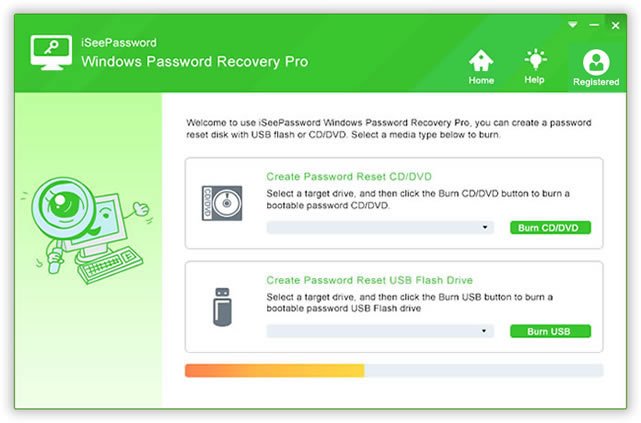
- Once the USB or DVD is complete, insert the password reset tool into the computer that you have been locked out of. If the USB or DVD does not boot, you will need to adjust the BIOS boot sequence as seen in the picture below.
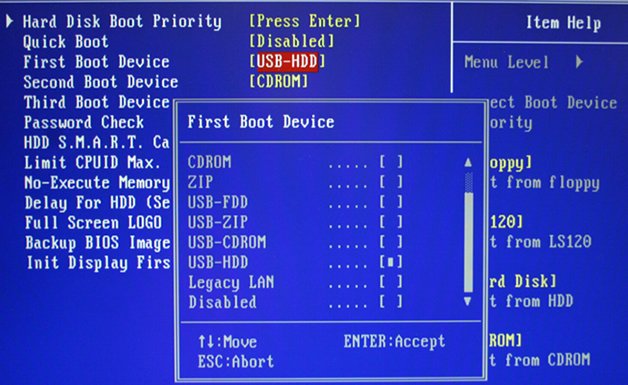
- Once the password recovery program is loaded on the screen, follow the instructions and press "reset password" to unlock your password.
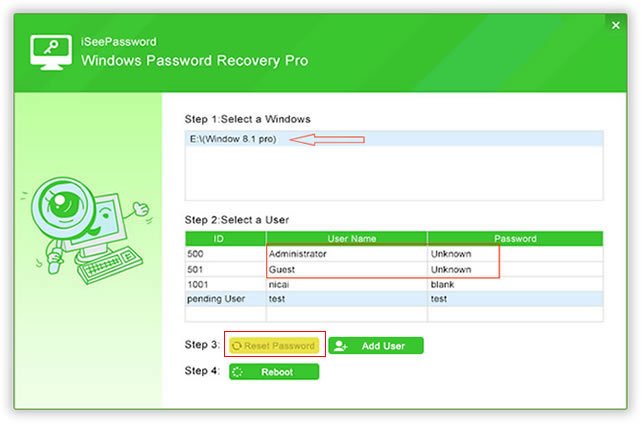
- Reboot the machine - now you can login without a password!
Forgetting your password can be painful and time consuming at best, especially if you forgot to make a password reset risk. If that is not an option, then iSee Passsword Recovery Tool can reset your Windows 10 password effortlessly. The Pro version costs $29.95, and the Advanced version (with more features) costs $45.95 and can be downloaded here.

My name is Dennis Faas and I am a senior systems administrator and IT technical analyst specializing in cyber crimes (sextortion / blackmail / tech support scams) with over 30 years experience; I also run this website! If you need technical assistance , I can help. Click here to email me now; optionally, you can review my resume here. You can also read how I can fix your computer over the Internet (also includes user reviews).
We are BBB Accredited

We are BBB accredited (A+ rating), celebrating 21 years of excellence! Click to view our rating on the BBB.
